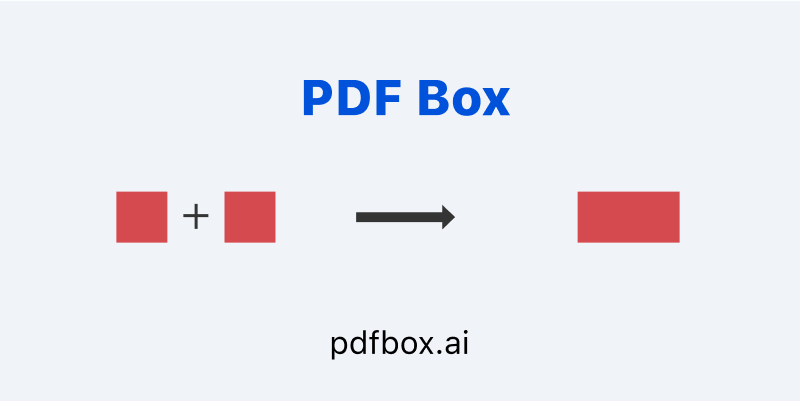Merge PDF Files Seamlessly with PDF Box
Our PDF combiner tool lets you merge multiple PDF documents into a single, cohesive file with ease. This completely free PDF tool is ideal for merging various documents like reports, invoices, or forms. Our tool can quickly and efficiently help you combine multiple PDFs for a project or to stay organized.
To merge several PDFs, our tool is the solution. It can assist you in completing the task in a timely manner. Stay organized and efficient with our helpful tool for combining PDFs.
Transform All Your PDFs into One Unified Document
Imagine having several PDF files scattered across your system. You can merge all your PDF files into one document with a few clicks. This saves you from having to open and copy data from each file separately. Simply drag and drop your files into our system, and it will swiftly merge and split PDF files as needed.
Effortlessly Split and Merge PDF Pages for Better Organization
For those who need to further organize their files, you can split PDF pages from a larger document before merging them. Our PDF merger tool helps you split and merge PDFs to fit your workflow, saving you time and effort.
If you have a lot of PDFs that you want to combine, our tool provides an easy and hassle-free solution. You can merge multiple PDFs effortlessly using our tool. It offers a simple way to combine your PDF files without any stress.
How to Use PDF BOX to Combine PDFs: A Detailed Guide
Merging PDFs with PDF BOX is easy and offers user-friendly features and strong functionality, all for free! Follow this detailed guide to navigate the merging process seamlessly:
1. Open PDF BOX
Begin by navigating to the 100% free PDF BOX website. You do not need to register or pay, making it an accessible tool for everyone.
2. Locate the Combine PDF Option
On the homepage, you will find various tools for managing PDFs. Look for and click on the "Combine PDF" option, which allows you to merge multiple PDFs into a single document.
3. Click the Combine Button
Once you're on the combine page, click the "Combine" button to start the process.
4. Select Your PDF Files
After clicking the combine button, you will see an option to "Choose Files." Click this to open the file selection window.
5. Upload Your Files
Locate the PDF files you want to combine. Choose multiple files by pressing Ctrl or Shift, or drag and drop them into the upload area. PDF BOX supports uploading multiple files simultaneously, making it easy to handle several documents at once.
6. Optional Settings
Remove Digital Signatures: Before finalizing your merge, you have the option to remove digital signatures from the files. Simply check the appropriate box if needed.
Sort Files: You can also sort the selected files by name or date to organize them in your preferred order before combining.
7. Combine Your PDF Files
With your files uploaded and settings configured, click the "Combine" button again to merge them into one document. The process is fast, and you’ll be able to download the combined PDF for free.
8. Bookmark the Feature
For easy future access, click the bookmark icon on the page. This allows you to save the combine tool for quick and easy use next time you need it.
Combine PDFs easily with PDF BOX for a smooth experience using a powerful free online tool. Just follow these steps for hassle-free PDF merging.