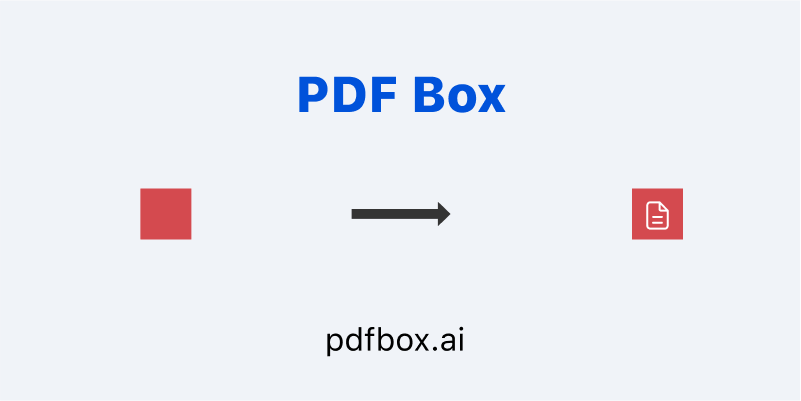Mastering PDF to Word Conversion: Your Ultimate Guide
Converting PDFs to Word documents is a task many people face. It is common whether you’re working, studying, or just managing documents.
Here’s a guide on PDF to Word conversion. This will cover frequent questions and solutions.
What is it?
PDF to Word involves turning a PDF that you can't edit into a Word document that you can. This way, you can edit, copy, paste, and reformat text in Word without needing special tools for PDF editing.
Common Questions and Solutions
Below are common questions I’ve seen on blogs and Reddit about converting PDFs to Word.
I’ll give you some solutions to these questions.
1. How to Compare a PDF and Word Document
Solution:
Use PDF Box to convert the Word file to a PDF first.
Then, compare the two PDFs using thecompare feature in PDF Box.
2. How to Convert Arabic PDF to Word
Solution:
Use a tool that supports Arabic OCR . Many online converters may not handle Arabic well. So you might need specialized software like Adobe Acrobat or advanced OCR tools.
3. How to Add PDF to Word Doc
Solution:
Method 1:
1. Convert the PDF to Word using PDF Box.
2. Insert the converted content into your Word document.
Method 2:
1. Open Microsoft Word.
2. Go to Insert -> Object -> Create from File->Choose the target PDF and insert it.
3. You could select the “Display as icon” option in the Object dialog box,It can makes the PDF to display as an icon
Method 3:
1. Convert the PDF to an online document.
2. Insert a hyperlink to this online document in your Word file.
3. How to Convert PDF to Word on Mac for Free
Solution:
Most conversion software requires a fee, but you can try free online converters like PDF Box.
Steps:
1. Visit PDF to Word online.
2. Upload your PDF and select doc/docx/odt as the output format.
3. Download the converted Word document.
4. AI OCR PDF to Word
Solution:
Use AI-powered OCR tools to convert scanned PDFs to editable Word documents. Tools like PDF Box are great at recognizing text and converting it efficiently.
Steps:
1. Visit PDF to Word online.
2. Upload your PDF and select doc/docx/odt as the output format.
3. Download the converted Word document.
4. Convert PDF to Word Using Bluebeam
Solution:
Bluebeam is construction-focused software for managing PDF documents. It offers tools for marking up, collaborating, and managing documents, but it isn't specialized in converting PDFs to Word.
Limitations:
Limited to construction-related features.
Not as user-friendly for general PDF to Word tasks.
Can be costly compared to free alternatives.
Steps:
1. If you must use Bluebeam, go to the document management features.
2. Export the PDF as a different file type.
3. Use another tool to convert the exported file to Word.