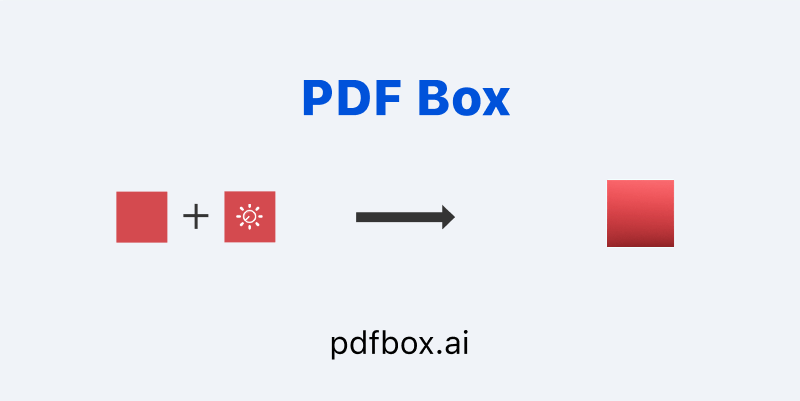How to Adjust the Contrast and Brightness of a PDF
Adjusting the contrast and brightness of a PDF makes it easier to read and look better.
When dealing with various issues, having the right answers and tools is crucial. Understanding common questions and knowing their solutions can significantly ease the process. Here are some frequently asked questions, their solutions, and the recommended tools to help you effectively tackle these challenges.
How Do I Adjust the PDF?
Use tools to modify contrast and brightness levels in a PDF. These adjustments can darken the text or lighten the background, making it more readable.
How to Make the PDF's Font Darker on Windows 10?
1. Adobe Acrobat Reader:
Open the PDF in Adobe Acrobat Reader.
Please navigate to Edit and select Preferences.
Select Accessibility.
Check Replace Document Colors.
Choose Custom Color and set a darker text color.
Upload your PDF to PDF Box.
Use the PDF enhancer to adjust the contrast and make the text darker.
How to Darken a PDF Document Online?
Use free tools to adjust contrast and brightness online:
1. PDF Box:
Visit PDF Box.
Please upload your PDF file.
Use the contrast editor or the PDF brightness editor to darken text. This causes the text to be more prominent.
2. Smallpdf:
Go to Smallpdf.
Please upload your PDF file.
Use tools to increase the contrast of the PDF online and adjust brightness. This enhances the overall readability of your document.
How to Lighten a PDF Document?
Use these tools to lighten a PDF document:
1. Sejda:
Go to Sejda.
Please upload your PDF document.
Use tools to adjust the brightness level and lighten the PDF. This helps make light text more visible.
Upload your PDF to PDF Box.
Adjust the brightness level to lighten the PDF. This is useful for reducing the darkness of images or backgrounds.
How to Adjust Brightness in Paint?
Convert your PDF to an image, then adjust brightness in Paint:
1. Convert PDF to Image:
Use an online converter to change your PDF to an image format (JPEG, PNG).
Transfer the picture to Paint.
2. Adjust Brightness in Paint:
Open the image in Paint.
Go to Adjust > Brightness and modify the settings.
Save the adjusted image and convert it back to PDF if needed. This method allows for precise brightness control.
Using Other Tools for Contrast and Brightness Adjustments
1. PDF-XChange Editor:
Open your PDF in PDF-XChange Editor.
Use the contrast editor to adjust contrast and the brightness level for brightness adjustments. This editor provides fine-tuned control over document appearance.
2. Foxit Reader:
Open your PDF in Foxit Reader.
Navigate to View > Improve Visibility.
Adjust the brightness and contrast as needed to brighten the PDF or adjust contrast on the PDF. This tool is user-friendly and effective.
Summary
Adjusting the contrast and brightness of a PDF makes it more readable and visually appealing. You can use different tools to adjust the text and quality of PDF documents. Some of these tools include PDF Box, Smallpdf, Sejda, PDF-XChange Editor, and Foxit Reader. With these tools, you can make text darker, lighten documents, or improve overall quality.
Features like a PDF enhancer, contrast editor, and PDF brightness editor help you manage your PDFs effectively. Adjust contrast on PDFs to improve readability and make your documents look their best.
By using these tools, you can easily increase the contrast of PDFs online, brighten a PDF, and lighten a PDF. These adjustments ensure that your documents are always clear and easy to read.
Click how to Adjust the Contrast and Brightness to try